Image viewer
Sub-sections:
The package comes with a standalone in-terminal image viewer based on the library.
term-img command (only works if the Python scripts directory is on PATH) or python -m term_img.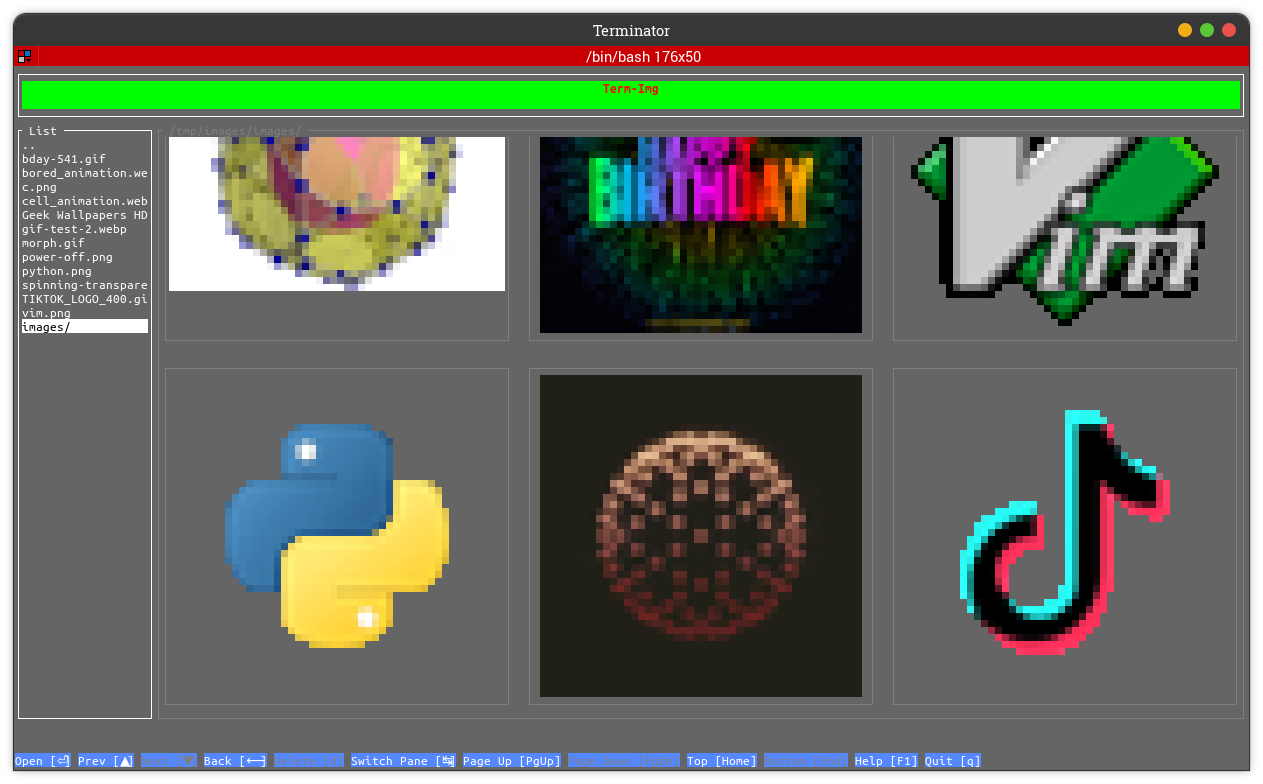
Image sources
The viewer accepts the following kinds of sources:
An image file on a local filesystem.
A directory on a local filesystem.
An Image URL.
Any other thing given as a source is simply reported as invalid.
Modes
The viewer can be used in two modes:
CLI mode
In this mode, images are directly printed to standard output.This mode is used whenever there is only a single image source or when the--clioption is specified.TUI mode
In this mode, a Terminal/Text-based User Interface is launched, within which images and directories can be browsed and viewed in different ways.This mode is used whenever there are multiple image sources or at least one directory source, or when the--tuioption is specified.
Usage
term-img with the --help option to see the usage info and help text.Note that some options are only applicable to a specific mode. If used with the other mode, they’re simply ignored.
[N] (where N is a number) behind their description, it indicates that the option has a footnote attached.Notifications
Standard output/error stream: This is used while the TUI is not launched.
TUI notification bar: This is used while the TUI is launched.
Notifications sent to the TUI’s notification bar automatically disappear after 5 seconds.
Logging
Logs are more detailed event reports meant for troubleshooting and debugging purporses.
- Logs are written to a file on a local filesystem. The default log file is
~/.term_img/term_img.logbut a different file can be specified: for all sessions, using the log file config option
per session, using the
--logcommand-line option
A log entry has the following format:
(<pid>) (<date> <time>) <process>: <thread>: [<level>] <module>: <function>: <message>
pid: The process ID of the term-img session.
date and time: Current system date and time in the format
%d-%m-%Y %H:%M:%S.process and thread: The names of the python process and thread that produced the log record.
Only present when the logging level is set to
DEBUG(either by--debugor--log-level=DEBUG).
level: The level of the log entry, this indicates it’s importance.
module: The package sub-module from which it originated.
function: The function from which it originated.
Only present when running on Python 3.8+ and logging level is set to
DEBUG(either by--debugor--log-level=DEBUG).
message: The actual report describing the event that occured.
Note
Certain logs and some extra info are only provided when logging level is set to
DEBUG.Log files are appended to, so it’s safe use the same file for multiple sessions.
Log files are rotated upon reaching a size of 1MiB.
Only the current and immediate previous log file are kept.
The Process ID of the
term-imginstance preceeds every log entry, so this can be used to distinguish and track logs from different sessions running simultaneously while using the same log file.
Known Issues
The TUI is not supported on Windows
Drawing of images and animations doesn’t work completely well with
cmdandpowershell(tested in Windows Terminal). See Known Issues for details.In the viewer’s CLI mode, use the
--h-allowoption to specify a horizontal allowance.
Planned Features
Performance improvements
STDIN source
Open in external viewer
Pattern-based file and directory exclusion
Minimum and maximum file size
Optionally skipping symlinks
Distinguished color for symlinked entries in the list view
Full grid view
Grid cells for directory entries
Interactive CLI mode
Slideshow
Zoom/Pan
Sorting options
Find in iist view
Filter in list and grid views
Alpha backaground adjustment per image
Frame duration adjustment per animated image
Copy:
Image data
File/Directory name
Full path
Parent directory path
Theme customization
Config menu
Overlay support for
Imagewidgetsetc…